Workday Journals Package
The Journals Package can be used to slice, dice, and segregate financial information to help users of financial information gain insights financial transactions. All financial transactions that occur in Workday are included as Journals. This includes operational transactions from things like purchase orders and payroll, as well as system balancing transactions.
NOTE: The Workday Journals package was recently refactored.
See details on what was changed
The Journals Package contains eighteen FDM components. The Foundation Data Model (FDM) is the Data Model used across Workday Financials and HCM that establishes the foundation for transaction processing and reporting.
The FDM provides the following insights:
- Provides a flexible way to define dimensions that are relevant to different areas of the business
- Establishes a framework to support all financial and management reporting across the University and flexibility to meet agency requirements
The FDM provides the ability to answer 4 key questions:
- Who is responsible for the transaction?
- How is the transaction funded?
- What was the money used for?
- Why was the transaction performed?
*Please Note: Journal packages and reports will require explicit permissions. *
FDM Components
List of worktags and descriptions (Box login required)
Cost Center replaces Department
The old AIS Department data can be found in the Organization Data Warehouse Dimension. In the new Cost Center Hierarchy, the Cost Center is more granular than the old Department structure and hierarchy, and this represents a significant change.
Cost Centers:
- CC0001138 Surgery – Urology – Admin – General Admin
- CC0000062 DOM – Business Office – Billing Operations – Charge Entry & Appeals
- CC0000280 DOM – Business Office – Research
- CC0001191 Anesthesiology – Clinical Operations – Clinical Administration – Other Clinical
- CC0001080 Arts & Sciences Computing
- CC0005401 ISP – Dining Services
Cost Center Hierarchies
- CH00098 DOM – Business Office
- CH00326 Arts & Sciences without Satellites
- CH00121 Housing
- CH00413 CFU – Accounting Services
- CH00136 Engineering Academic Units
FDM Hierarchies
The FDM components are all part of hierarchy structures.
- A component may have multiple hierarchies, e.g. Grant has 2 hierarchies, a departmental hierarchy and a SPA hierarchy.
- Within each hierarchy a Grant or Grant Hierarchy can only have one parent. The same is true for all FDM hierarchies.
Hierarchies Vary in Depth
The hierarchies can vary in depth, they are ragged, which means each Grant or Cost Center will not have the same number of levels in its hierarchy.
Here are a couple of examples for Cost Center:
| Level | Cost Center Hierarchy |
| 0 | All – All |
| 1 | CH00001 – Washington University Reporting Hierarchy |
| 2 | CH00003 – Danforth Schools |
| 3 | CH00524 – Olin Business School |
| 4 | CH00741 – Olin Business Instructional Programs |
| 5 | CH00865 – Olin Business Graduate Programs |
| 6 | CH00110 – Olin Business – Grad Prog – Online SMP |
| 7 | CH01222 – Olin Business – Grad Prog – Online SMP – Admissions |
| 8 | CH01278 – Olin Business – Grad Prog -Online SMP – Admissions – Operations |
| 9 | CC0005039 – Olin Business – Grad Prog – Online SMP – Admissions – Operations – Technology |
| Level | Cost Center Hierarchy |
| 0 | All – All |
| 1 | CH00001 – Washington University Reporting Hierarchy |
| 2 | CH00002 – School of Medicine |
| 3 | CH00423 – School of Medicine Clinical Departments |
| 4 | CH00123 – Orthopedic Surgery |
| 5 | CH00111 – Orthopedic Surgery – General |
| 6 | CC0001377 – Orthopedic Surgery – General – Research |
- The first Olin example uses the maximum of 9 levels of hierarchy. The cost center is at level 9. The Med example only has 6 levels, with cost center at level 6. The number of levels can vary within a school or area as well. The same concept applies to all FDM component hierarchies.
- In order to use the standard hierarchy dimensions for reporting, the report author will need to know which level and which values they are looking for. An example would pulling in Level 3 = ‘CH00423’ to get all med clinical data, then including levels 4, 5, and 6 to see the additional breakdown.
Hierarchy Types
Hierarchies are available in 2 flavors. There is the ‘AlltoCC’ or All to Cost Center version, which is what is shown above. There is also a ‘CCtoAll’ version which flips the order and shows the Cost Center as the Level 0 value.
- When using the standard Hierarchy dimensions, report authors must filter on the hierarchy type — e.g. If the report includes Grant Hierarchy data, a filter on the Hierarchy Type in the Hierarchy Folder at the bottom of the query subject must be added.

- If a single hierarchy type is not selected, the dollars will be multiplied for hierarchy values that exist in multiple hierarchies.
- The hierarchy level count is the maximum number of levels in the hierarchy. This can inform how many levels, and which levels, to include on the report.
- There will be journal rows that do not have values for specific hierarchies. For example, not all journal transactions have grant information. For these rows the Grant ID and Grant Name will be NAV – Not Available. To include these values on reports, also select the ‘NAV’ hierarchy type.
‘Journals: Hierarchy – Any Level’ Package
There is an additional journal package available called ‘Journals: Hierarchy – Any Level’.
- This package only includes the ‘AllTo…’ hierarchies.
- Each distinct hierarchy has its own query subject.
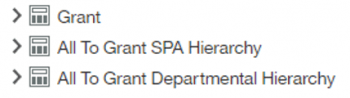
- This package also requires a filter when pulling in hierarchy data. For this one, the required filter is on the ‘Filter…’ field. This must be done for every included hierarchy.
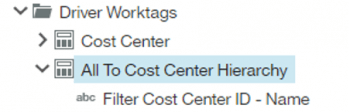
- This filter allows the report writer to select any level of hierarchy and pull back data for only the selected hierarchy value(s).
e.g. Instead of needing to know that in Level 3 = ‘CH00423’ to get all med clinical data, the report editor will just set the Filter Cost Center ID – Name to ‘CH00423 – School of Medicine Clinical Departments’. The additional hierarchy levels can still be included here as well.
- As with the standard Journal package, to include NAV values, ‘NAV’ will need to be included in the filter.