The Anypoint Exchange is the home page for APIs, their endpoints and change log details. The Exchange is also referred to as the WashU API Portal.
To access the Anypoint Exchange use the following URL. The first time you use Anypoint, an access request will need to be submitted. For information, please visit the Anypoint Exchange Access page.
https://anypoint.mulesoft.com/exchange/portals/wustl/
Jump to: WashU API’s | API Details | Technical Details
On the home page there is a banner at the top left with two icons: Home and My Applications.
Clicking Home takes the user back to the Home page from any place in the exchange.
The My Applications link takes the user to a list of Client Applications with access.

Click a client application will show the Client ID and Secret

This information is required when setting up your token in Postman

WashU API’s
The lower half of the screen displays currently available WashU APIs. There are 5 unique APIs. Below are the APIs and some examples of data values returned from each API.
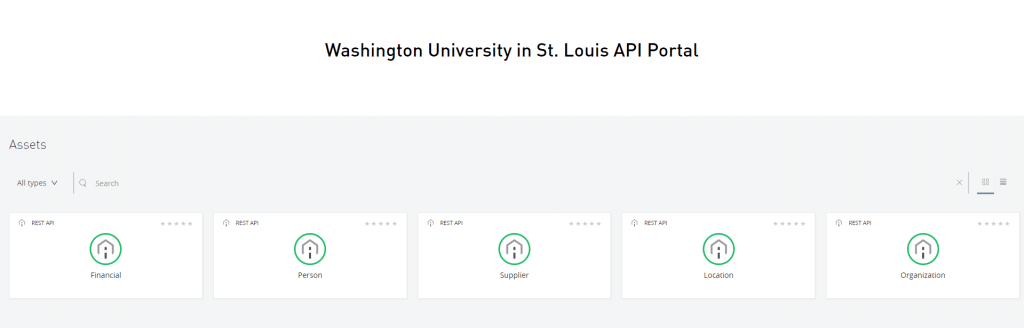
- Person – Returns HCM/demographic data such as name, address, and employee ID for Worker Type (Employee/Contingent Workers) and Employee Types (Staff, Academic, Student, etc..)
- Supplier – Returns Supplier information (Supplier ID and Name) Purchase Order (PO number/date) and Payment (Amount/Transaction Type) details
- Financial – Returns data for both Inbound and Outbound ISD, Projects (Project ID and Worktag) and Gifts
- Location – Returns building name, address and floor/room details. This data comes from Archibus and is loaded into Workday
- Organization – Returns Supervisory Organization (Org ID/Org Name) and Cost Center (CC, CCH and CCHR) details
*Please note – If users click on an API and do not have access, simply click on the Request Access button at the top right of the screen and follow the prompts.

API DETAILS
From the home page, you can click on any of the API icons to access details about that API. Clicking on an API takes the user to that APIs home page. See below for an example using the Person API to walk through.

The API Home page is split into left (Specification) and right (Development Details) windows
Specification Pane
The Endpoints that have been created for each API will be listed here. Click the down arrow to display the endpoints.

The following Endpoints are listed and available for Person: Workers, Academic Affiliate, Appointees, Teaching Load, Visa Tracking, Students, IDS and Picklist.
In addition, some endpoints have more selective data and will have additional endpoints under them. For Worker you will see bulk, ID, and IDS
Clicking the down arrow next to the endpoint will open a sub-menu

Each endpoint will have two options: Overview and a GET button
Clicking on Overview will provide two important details:
- The URL for use in Postman to run the API
- A description of the data that the endpoint returns
*Please note – You will find comprehensive details regarding the configuration of Postman in the Postman Configuration document.
API Technical Details

Clicking on the green GET button will display the below details

“Code examples” show basic examples in various languages you can use for development

The “URI Parameter” provides the API version used to call the API

“Query Parameters” is the most extensive section and provides a lot of query examples to help filter the data. Each query will have a description of what it does and an example of the query text.

“Headers” provides details about setting up your token and error messages regarding the token


In addition to the Person API, below is the list of the remaining APIs along with their respective Endpoints:
- Supplier – Suppliers, Invoices, Purchase Orders, and Payments
- Financial – ISD Outbound, ISD Inbound, Journals, Projects and Gifts
- Location – Locations, Building, Room and Floor
- Organization – Organizations, Cost Centers, Supervisory Orgs, Academic Units and Hierarchies
Development Details
This section will list the change log entries for each API with the date and the correction made.
Support
If assistance with Anypoint Exchange is needed, please visit the API Support page.